In Toad Data point 36, we added the ability to execute automation scripts on Toad Intelligence Central. It's a great enhancement because it freed up your working computer. In this version, 37, we've added a few more enhancements in that area, which I think you're going to enjoy.
Now, here I have a script that has just a regular select a file, but I am generating an Excel file over on a shared drive. In the last release, when you ran this on Toad Intelligence Central, the script was being run under the system account and that account would not have privileges to this path. So in this release, when you publish it, we have added a new page, and that's the Run Details page.
And when I click on this, I have the ability to either run as the system user, or I can run as my own user in entering my details, and that will solve the problem of privileges and access when running on Toad Intelligence Central. Now, we've added another feature here, and that is a limit to the execution time. If you want, or make sure that a script does not exceed a certain running time, you can put in the value here in minutes, and if it does exceed that while executing, we will go ahead and terminate the application.
Another feature that we've added is a managing script window. So when you're connected to Toad Intelligence Central, you now can select from the toolbar a manage script window, or you can access it from the right hand click. This window will show you all of your automation scripts. And at a glance, you can see the basic status of them. Here in this column and color coded, is the results of the last execution. Either it executed successfully as done, or there was an error. And it tells you the last execution time, the duration of that execution, and what the average execution time was, which this can be very useful for you if you want to tightly schedule scripts sequentially.
If you click on a script, below we will show the details for that script, including the tabs that show the log of each time it ran, and you see the exit code and the error for each. And you also can come back up to the top and right click and using Quick Export, you can generate a report of all of your automation scripts. And this is very handy to keep and it helps you manage it.
Now, if you need to change your log ID, go to the Scheduling Automation dialogue, and the tab for running details is here. So you can enter in the log ID change and also your timeout limits. And when you do this, that will update all other scripts at the same time that use that same log ID.
So I highly recommend using Toad Intelligence Central for executing and managing your automation scripts.
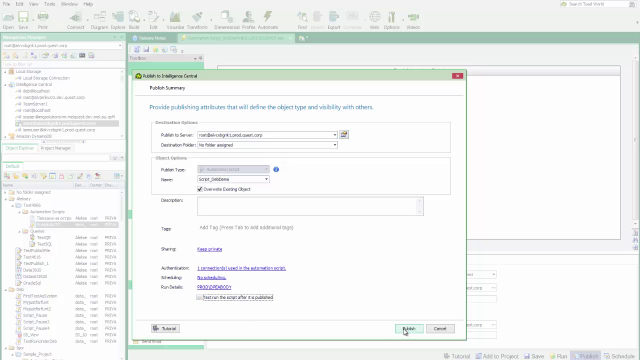 03:47
03:47
