Welcome. My name is Luke Vinton. I'm a data protection engineer here at Quest. Today, we're going to be talking about Foglight and the optimization, the optimizer piece. So pretty much, what the optimizer is in a nutshell is it needs to collect data first. It's going to recognize the difference in consumption of a VM between what the VM is assigned in VMware, what it has access to, and what the VM is actually consuming, how much RAM, CPU, and disk space, stuff like that.
And if there's a big difference between those two numbers, it'll give recommendations to resize the virtual machine. So in order for us to give these recommendations, it is good that you have Foglight run for at least 30 days. Generally again, it's two to three months is the best way of us of knowing the performance of the machine. Again, it's important that it runs if the customer has a annual spike in resource activity and stuff like that, or quarterly. We capture that. So we know the actual performance.
So yeah. Let it run for two, three months. And then right now, we'll start on CPU. This is a list of VMs where the difference between what it's consuming, and a lot of these recommendations are to decrease the CPU count. And this first one is from four to one, two to one, blah, blah, blah. This one you'll notice it also does give the recommendation of increasing the CPU. Let's say this machine is constantly, it's constantly asking for more CPU than it has access to. Foglight notes that and it gives the recommendation.
So if a customer wants to go in, like this one right here, it's saying drop the CPU count from eight to one. Now that's pretty drastic drop. They can actually go in here and customize the change. So instead of dropping from eight CPUs to one, let's say from eight CPUs down to four. And then I would hit Save. And then after you've gone through, OK, these are the VMs that I want resized, you can hit Reclaim Now. And what that does is Foglight, it talks to VMware. It will automatically shut down the VM. It'll resize the virtual machine, in this case, the CPU count, and then it'll reboot the server.
Now obviously, rebooting in the middle of the day isn't ideal. So we have a Reclaim Later option that allows IT administrators to specify a point in time that Foglight will wait until then and then execute the behavior. So pretty much, you can schedule this to take place at 3 o'clock in the morning. And that way, the IT person doesn't have to come in at that hour or log in at that hour and execute these demands. So that adds a lot of flexibility in when this resizing takes place.
So you could see we can resize the CPU count, the memory count of the VMs, the storage of the virtual machines. And then the rest of these options are getting rid of waste. So this first one here, Abandon VM Images, these are-- if you've ever deleted-- inside of VMware, if you've ever deleted an image from inventory but not from disk, the only way you ever see that image again is if you actually browse the data store, which if some customers have quite large complex environments, that would be a lot to do, a lot to ask.
So we automatically bring up those abandoned VM images into this template. I'm sorry, into this report. And in this case, we don't have any. But if we did, they'd be visible. Powered off VMs, that's pretty straightforward. Virtual machines that have been powered off for a long period of time. Bring to your attention, do we still need those VMs? Can we delete them, free up the resources. Unused template images, same thing. Stuff that's left behind, stuff you haven't touched in a while, do you still need them? It brings it to your attention.
This one is, I do see a lot of customers automate this one. So this is snapshots. It'll show you any snapshots that are left on your data stores in your virtual environment. And you can automate this. And matter of fact, you can automate any of these. You can have it once a month go through and resize VMs, or delete images, or what have you. But I do see snapshots, or customers automate the snapshot removal. Foglight go through once or twice a month and delete snapshots older than six days, or whatever threshold you choose.
But this is a great way to make sure that there's not a lot of waste that can build up in your environment, and make sure everything is again as efficient as possible, and there's no wasted resources, in this case, disk space laying around.
All right. Potential zombie VMs. Again, this is wasted resources. These are VMs that are on, they're consuming resources, but they aren't really doing much. Maybe they were part of a project that has now been put on the back burner. Maybe they're just part of VM's sprawl and you're trying to figure out, do we need these VMs? Whatever it may be, these bring-- this part brings these low utilized virtual machines to the foreground and helps the IT administrator identify if they need it, these virtual machines, or not.
All of these can be turned, whether it's resizing VMs, or abandon-- so all this can be turned into a report that can be sent out. And this also integrates in with our Cost Director, which I will talk about in a separate video. But you could see here, we pull from our Cost Director the savings per month. So I'll go over to CPU. And you could see here $3.02. $1.01. In this case, where it asks to increase it, it's actually negative. This is the amount of money that y
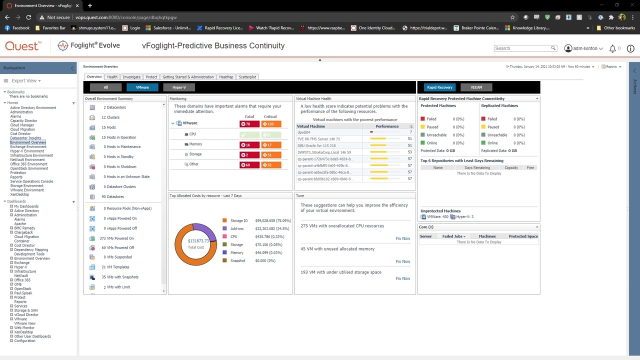 07:33
07:33
