This video will cover how to create Foglight Oracle SQL Performance Investigator agents for monitoring. My name is Darrell Williams, and I'm a technical product specialist. The objective of this demo will cover how to create SQL performance investigator agents for monitoring, applicable from both simple and advanced types of agent discovery methods. The video will focus on adding the performance investigator extension after the Foglight Oracle agent connection details has been set up.
For comprehensive assistance with setting up the agent connection section, please consult videos how to set up a single agent for monitoring using a simple mode, or how to set up multiple agents using the advanced mode. As a set of reference, review the prerequisites and requirements. Also, consult the Foglight guides mentioned below.
To add agents, log into the Foglight web console with a Foglight user. Click on Databases to access the databases dashboard. Click Monitor and select Oracle. The Monitor Oracle Instance setup gui should display in a consolidated simple screen format requesting the needed setup configurations for creating a single instance. To create multiple SQL PI agents in a setting, click on Use this option to discover multiple instances. A similar screen exists at the set credential step to add SQL PI extension.
Let's continue with configuring the single agent with the SQL PI extension. Under Oracle connection, agent manager host specifies the agent manager default-- use Discover and manage the data collection from the Oracle instance. Click the agent manager name to change the agent manager host as desired. Remember the host should meet the system requirements and support the total number of deployed agents. Connection details proposes two methods for configuring an Oracle database for monitoring-- loading a TNS file copied from the database system or manually configuring the parameters. Note the suggested use of these options.
Again, for more detailed instructions on the connection parameters, consults videos, how to set up a single agent for monitoring using a simple mode, or how to set up multiple agents using the advanced mode. I will configure connections using the manual option. Enter the hostname where the Oracle database instance is located. Change the port if it's something other than the default. Supply the service name or SID. Specify the database instance login credentials.
The following configuration controls how the agent's display name will appear in the database's dashboards after monitoring is set up. Leave the box checked to allow the system to generate the dashboard display name. Usually, it combines the hostname parameter with the service name, or SID. I would change the agent's display name to shorten it for my preference. This tip beneath the monitoring extension section is where to add extension features such as SQL PI.
Before adding a SQL PI extension, click on Accept License Agreement and become familiar with the key features and when to direct specific license questions and concerns. To add the SQL PI extension, accept the license agreement. A dialog box displays revealing PI repository details and a pick list of agent managers reporting into the FMS that are possible candidates for the SQL PI repository host. Review the hypertext link, Hardware sizing guide, prior to proceeding.
Also, follow the recommendations, such as to locate the SQL PI repository on a dedicated host when selecting an agent manager to assign a SQL PI repository. Agent managers presented with a green check are hosts with existing PI repositories, including any configured for Foglight SQL server SQL PI agents. The SQL PI database is a unified repository that can contain both SQL Server and Oracle databases.
[? dwindows4 ?] is an agent manager setup for discovering instances and managing the collections of data for those discovered instances. Because of that responsibility, it doesn't fit the recommended criteria of a dedicated host for the SQL PI repository. [? dwindows79, ?] in my environment, is not managing any agents for data collections. Therefore, it could classify as a dedicated host with a SQL PI repository. Clicking the gear allows modifying the port and changing the installation location of the repository if needed. The default is the location of the agent manager software. Best practice is to choose a location other than the C drive for resource management.
Select the agent manager of choice and hit Apply. Resource verification and setup cycles commences. Once validation is complete, SQL PI extension is staged with a check mark. For a complete OS metrics, appropriate the authentication by the OS type, and configure OS connectivity in form of domain backslash user, and key in a password. Click Apply. Adjust alarm sensitivity level if other than default. Sensitivity level controls the type of alarms that will get triggered.
Click Monitor, and validation takes place. If a Grant Privileges box pops up, the configured Foglight database user needs sufficient permissions to access Oracle data dictionary views. A sysdba user is needed to run the grant privileges script. Either copy the script and go manually run it on the database, or enter a sysdba user to have the wizard execute it within the utility. The entered sysdba credentials are not saved-- only required for completing the granting stage. Click Grant, and the cycles of validation displays.
Once all the checks have been authenticated, a monitoring initialized successfully box pops up. Click the Add button to create another database agent. Otherwise, click Close. The new monitoring agent has been created-- viewable in the corresponding database's dashboards. The new SQL PI indicator will also be prominent. After a couple of minutes of collection time, the dashboard should become populated with data for the agent.
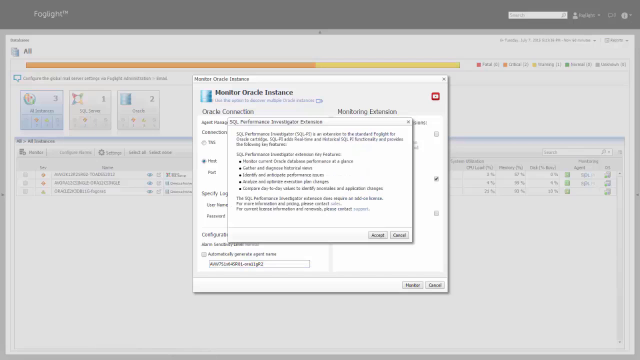 06:42
06:42
