How to recover hybrid user accounts in On Demand Recovery
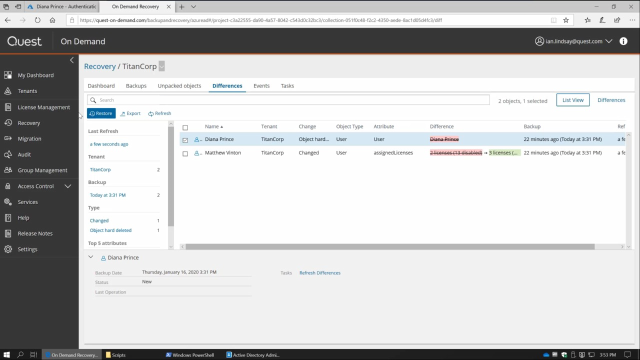 09:41
09:41
Related videos
Touring the dashboard in On Demand Recovery for Teams
Learn about the dashboard in On Demand Recovery for Teams from Quest.
02:57
Recovery for Azure Active Directory and Exchange Online
Quickly recover your active directory or Exchange Online policies with On Demand Recovery and On Demand Policy Management.
02:58
Recovering from an insider attack with On Demand Recovery
Learn how to recover from an insider attack with On Demand Recovery, the tool from Quest that provides simplified SaaS-based cloud backup, recovery and policy m...
04:45
Recovering deleted data with On Demand Recovery
Learn how to perform a simple recovery of deleted objects with On Demand Recovery for Azure Active Directory, the tool from Quest that provides simplified SaaS-...
02:41
Recovering Applications and Service Principals with On Demand Recovery
In this video, learn about recovering applications and service Principals with On Demand Recovery from Quest.
13:08
Quest On Demand Recovery onboarding
Quest On Demand Recovery onboarding
04:20
On Demand Recovery overview
Watch this short video for a quick overview. It shows how you can manage Azure AD/Office 365 backups, view differences between backups, choose what you want to ...
02:43
How to restore a hard-deleted object with On Demand Recovery
In this short video, learn how to restore a hard-deleted object with On Demand Recovery from Quest.
02:21
How to restore a group and its membership with On Demand Recovery
Watch this short video to learn how to restore an Azure AD or Office 365 group with membership intact.
03:22
Getting started with Quest On Demand
Watch this short video for a quick tour of the Quest On Demand interface. Note: This video shows the technical preview version of the solution.
02:04
Discover cloud-only Azure AD objects in Quest On Demand
In this video, watch how to utilize On Demand Recovery to scan your entire environment and differentiate between on-prem and cloud-only objects.
02:38
Azure AD Security Group Recovery using On Demand Recovery
In this video, learn about Azure AD security group recovery using On Demand Recovery from Quest.
15:17
Quest On Demand Recovery - Restoring an Azure Conditional Access Policy
Learn how to restore an Azure conditional access policy in On Demand Recovery from Quest.
04:32
Recovering Azure application assignments with On Demand Recovery
See how Recovery for Azure AD recovers AD objects, synchronization from on-premises objects into the cloud, plus restores the application assignment in AD in on...
03:56
