On Demand Recovery overview
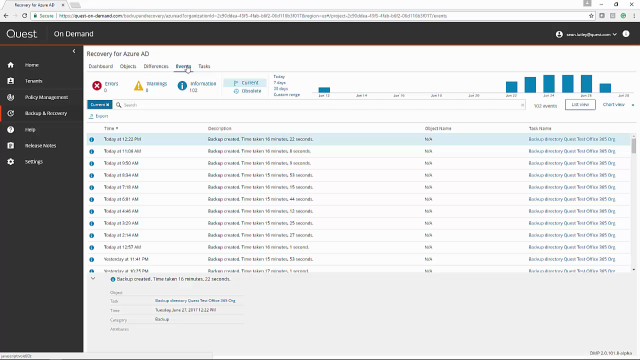 02:43
02:43
Related videos
Recovering Applications and Service Principals with On Demand Recovery
In this video, learn about recovering applications and service Principals with On Demand Recovery from Quest.
13:08
Quest On Demand Recovery onboarding
Quest On Demand Recovery onboarding
04:20
How to restore a hard-deleted object with On Demand Recovery
In this short video, learn how to restore a hard-deleted object with On Demand Recovery from Quest.
02:21
How to restore a group and its membership with On Demand Recovery
Watch this short video to learn how to restore an Azure AD or Office 365 group with membership intact.
03:22
Getting started with Quest On Demand
Watch this short video for a quick tour of the Quest On Demand interface. Note: This video shows the technical preview version of the solution.
02:04
Azure AD Security Group Recovery using On Demand Recovery
In this video, learn about Azure AD security group recovery using On Demand Recovery from Quest.
15:17
Quest On Demand Recovery - Restoring an Azure Conditional Access Policy
Learn how to restore an Azure conditional access policy in On Demand Recovery from Quest.
04:32
