Using the File Storage Analysis module in Enterprise Reporter
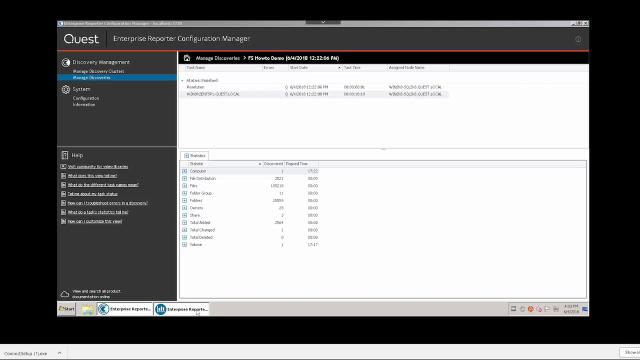 03:02
03:02
Related videos
Using Windows Servers features in Enterprise Reporter
Learn how to use Windows Servers features in Enterprise Reporter.
03:03
Using the Configuration Manager in Enterprise Reporter
Learn how to use the Configuration Manager in Enterprise Reporter.
01:30
SQL Server in Enterprise Reporter
Learn how to use SQL Server features in Enterprise Reporter.
03:03
Overview of Enterprise Reporter Suite
Overview of Enterprise Reporter Suite
04:47
How to work with Microsoft Azure in Enterprise Reporter
How to work with Microsoft Azure in Enterprise Reporter
01:51
How to run a discovery and AD reports in Enterprise Reporter
How to run a discovery and AD reports in Enterprise Reporter
03:57
Exchange Online and Azure in Enterprise Reporter
Learn how to utilize Exchange Online and Azure in Enterprise Reporter.
02:57
Bring complete visibility into permissions, groups and assets
Your Windows Server environment continues to grow in complexity, so you need to understand who can access what with which permissions. Enterprise Reporter bring...
01:00
Basic installation of Enterprise Reporter
See the basic installation of Enterprise Reporter.
02:35
Bring complete visibility to permissions, groups and assets with the Enterprise Reporter Suite
Learn how to bring complete visibility to permissions, groups and assets with the Enterprise Reporter Suite.
05:00
How to use an external file to filter a report in Enterprise Reporter
In this video, learn how to filter using values imported from an external file in Enterprise Reporter.
01:54
How to use the report filtering capabilities in Enterprise Reporter
Enterprise Reporter new capabilities allow the use of logical operations for advanced filtering.
04:40
