Hi. My name is Chad Lindley. I'm a product manager with Dell Software. And today, we're going to talk about Active Mail Migration. One of the key challenges in trying to migrate from Notes to Exchange or Office 365 is content within Notes that's really proprietary, and it needs a Notes client. So things like an encrypted message, or hotspots, buttons, even tab tables and rich formatting that you can do within Notes, just doesn't have a way to render that within Outlook. And so regardless of how you do the migration, you still need access to your Notes client in order to do that.
Now most migration solutions will just not migrate this content at all. You won't have it. You can go back into Notes and look at it of course. But within your Exchange environment-- your Outlook client-- you won't know that that had active content in it.
So what we've done with Migrator for Notes to Exchange version 4.11 is we've added a feature during the migration when you're selecting what you want to migrate, you can pick Active Mail. And within here, you can configure the types of active mail that you want to convert.
And as you do your migration, it's just a normal migration from here on out. We just select where we want the migration to go and what we're going to migrate-- date filters if we want to include them. And we'll do the migration in here, and then we'll take a look in the Outlook client and see what the results of migrating that active content are.
So we can select how many threads we want to migrate. In our case, we're doing a two user migration, so two threads will be more than enough. And we're going to run this now. So as you can see, it's migrating the content over. And as that finishes up, let's take a look at Outlook and see the results of the migration.
So we'll log in as one of our migrating users, put in the password. So as you can see, all of these items migrated over. We give you a rendering of what it looked like so they can understand what content was there. And if the user wants full access to the entire content, they can double click this link and it takes them right into Notes where they can access all of the tab tables for it to be there. They'll be able to see the hotspot as well and the encrypted item. If they wanted to open that up, they'll see the original content as well.
Now for the encrypted items, we've always had the ability to replace them with a template message body, and you can run our self-service migrator component to update this with the actual content. And that still holds true even if you migrate it with this Active Mail Migration as well. You could run self-service on this, and it will update it with the actual content from Notes.
So this is a way that you can preserve of all the content, references to it within the email, and have access to everything right within your Outlook client. These active mail attachments just automatically launch your Notes client, so you have full capabilities within there. So this one of the great features added into Migrator for Notes to Exchange version 4.11. And it should really simplify the migration process and allow you to preserve content that otherwise couldn't be preserved. Thanks for watching and happy migrating.
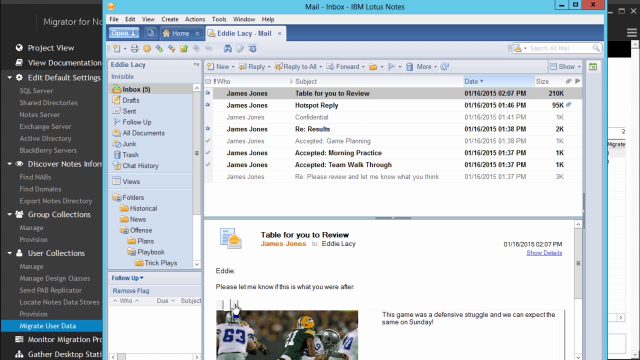 03:19
03:19
